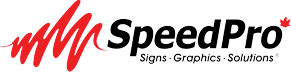Printing can be a complex process, especially if you’re unfamiliar with the essential elements that determine the final look of your project. Whether you’re designing business cards, brochures, or booklets, understanding fonts, margins, and bleeds is crucial for achieving professional-quality prints.
These factors influence the clarity, readability, and precision of your printed materials, ensuring that they align with your creative vision.
This guide will break down everything you need to know about these key elements, helping you avoid common pitfalls and costly mistakes before sending your files to the printer.
Understanding Fonts in Printing
Choosing the Right Fonts for Print
Selecting the right fonts is essential for maintaining readability and ensuring your design translates well from screen to paper. Some fonts are optimized for digital displays, while others work better in print.
- Serif Fonts (e.g., Times New Roman, Garamond) are ideal for books and long-form content due to their easy readability.
- Sans-serif Fonts (e.g., Helvetica, Arial) work well for modern and minimalist designs, commonly used in brochures and business cards.
- Script and Decorative Fonts should be used sparingly to maintain readability. They are perfect for headings but can be difficult to read in body text.
Font Size Considerations
- Body text: 10-12pt for books and brochures.
- Headings: 14-24pt for better visibility.
- Business cards: Avoid going below 8pt to ensure readability.
Embedding Fonts in Print Files
One common mistake in printing is missing fonts. If a font isn’t embedded in your design file, the printer might replace it with a default one, altering the entire design. To prevent this:
- Convert fonts to outlines in vector software like Adobe Illustrator.
- Embed fonts in PDFs when exporting from programs like Adobe InDesign.
Avoiding Font Printing Issues
- Bleeding fonts: Avoid ultra-thin fonts as they might not print clearly.
- Color accuracy: Ensure fonts are in CMYK format, not RGB.
- Spacing adjustments: Use kerning and tracking to refine text appearance.
Mastering Margins for Perfect Prints
What Are Margins in Printing?
Margins are the space between the content and the edge of the paper. They ensure that text and important design elements are not cut off during printing.
Standard Margin Guidelines
- Books & magazines: At least 0.5″ (12mm) for inside margins and 0.75″ (19mm) for outer margins.
- Business cards: Keep all important text at least 0.125″ (3mm) from the edges.
- Posters & flyers: A margin of 0.25″ (6mm) ensures key elements stay within the safe area.
Why Margins Matter in Printing
- Prevents text and images from being cut off.
- Maintains visual balance and professional appearance.
- Ensures binding (for books and booklets) doesn’t obscure content.
Safe Zone vs. Trim Line in Margins
- Safe zone: Area where all critical design elements should stay.
- Trim line: Where the document will be cut. Anything beyond the trim line may be removed.
Common Margin Mistakes to Avoid
- Placing text too close to the edge.
- Ignoring inside margins for bound documents.
- Forgetting to extend design elements for full-bleed prints.
Bleeds: Ensuring a Seamless Edge in Printing
What is a Bleed in Printing?
A bleed is the extension of a design beyond the trim line to prevent white edges after cutting. This ensures a polished, professional finish, especially for designs with full-colour backgrounds or images.
How Much Bleed Do You Need?
- Standard bleed size: 0.125″ (3mm) on all sides.
- Large-format prints (banners, posters): Bleeds of 0.25″ (6mm) or more may be necessary.
How to Set Up Bleeds in Design Software
Most professional design software includes bleed settings:
- Adobe InDesign: Set bleed under “Document Setup” (typically 3mm).
- Adobe Illustrator: Add bleeds in “New Document” settings.
- Canva: Manually extend elements beyond the canvas edge.
Common Bleed Mistakes
- Not extending the background to the bleed area.
- Placing text in the bleed zone (risking it being cut off).
- Forgetting to include bleed when exporting a PDF for print.
Practical Printing Tips for High-Quality Results
Resolution and DPI Considerations
Print quality heavily depends on resolution. Ensure all images and graphics are at least 300 DPI to avoid pixelation.
CMYK vs. RGB Color Mode
- CMYK (Cyan, Magenta, Yellow, Black) is the standard for printing.
- RGB (Red, Green, Blue) is for digital displays and may cause unexpected colour shifts in print.
File Formats for Printing
- PDF (Preferred for most printers, ensures accuracy).
- TIFF (High-quality, lossless format for images).
- EPS (Best for vector graphics).
Proofing Before Printing
Always request a proof (digital or hardcopy) before mass printing. This helps catch errors and ensures colours, margins, and bleeds are correctly set.
Understanding fonts, margins, and bleeds before printing is essential for achieving professional, high-quality results. Paying attention to these elements helps avoid costly errors, ensuring your printed materials look exactly as intended. Whether you’re working on business cards, brochures, or books, following best practices in font selection, margin settings, and bleed adjustments will make all the difference.
If you want to ensure a flawless print, always double-check your setup, use the correct colour mode, and request a proof before finalizing the job. With this knowledge, your next print project will be seamless, precise, and professional.
At SpeedPro Niagara, we specialize in high-quality printing solutions, ensuring your designs are flawless from start to finish. Whether you need business cards, banners, brochures, or large-format prints, our team ensures perfect alignment, colour accuracy, and precision-cut finishes.