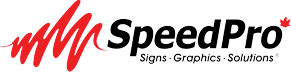The excitement of seeing a design come to life in print can quickly turn into frustration when unexpected printing errors occur. A beautifully crafted design can lose its impact if the print quality is poor due to improper file setup. Whether you’re printing business cards, posters, or marketing materials, preparing print-ready files correctly is essential.
Ensuring that colours print accurately, images remain sharp, and text appears crisp requires a combination of technical knowledge and attention to detail. This guide covers every aspect of preparing print-ready files, helping you avoid costly mistakes and achieve the best possible print results.
Understanding Print-Ready Files
A print-ready file is a properly formatted document designed for high-quality printing. It meets the technical requirements of the print shop, ensuring no errors occur during production. These files should include correct dimensions, colour modes, resolution settings, and necessary print marks like bleed and crop marks.
Industry-standard formats for print-ready files include:
- PDF (Portable Document Format): Preferred format for professional printing, supports high resolution and embedded fonts.
- TIFF (Tagged Image File Format): High-quality raster format, widely used for image-heavy designs.
- AI (Adobe Illustrator): Best for vector-based designs, maintains scalability without losing quality.
- EPS (Encapsulated PostScript): Useful for transferring vector graphics between different programs.
Choosing the right file format ensures compatibility with your printer and preserves the integrity of your design.
Choosing the Right File Format
Selecting the correct file format depends on the type of project.
- Vector files (AI, EPS, PDF): Ideal for logos, typography, and illustrations, as they can be resized without losing quality.
- Raster files (TIFF, PNG, JPEG): Suitable for photographs and complex gradients but should be kept at a high resolution.
For commercial printing, PDF/X-1a and PDF/X-4 are the most commonly accepted standards, ensuring all fonts, colours, and images remain intact.
Colour Modes and Printing
One of the most common mistakes in print design is using the wrong colour mode.
- CMYK (Cyan, Magenta, Yellow, Black): Standard for commercial printing, ensuring colours appear as expected.
- RGB (Red, Green, Blue): Used for digital screens but should be converted to CMYK for print.
- Pantone (PMS – Pantone Matching System): Used for precise colour matching, especially in branding.
To avoid colour shifts, always design in CMYK from the beginning and proof colours with a calibrated monitor or a printed sample.
Resolution and Image Quality
Low-resolution images lead to blurry or pixelated prints. The standard DPI (dots per inch) for printing is 300 DPI. Anything lower may appear fuzzy.
For best results:
- Use high-resolution images (avoid stretching small images).
- Ensure photos are at least 300 DPI before placing them in the design.
- Avoid using screenshots or web images, as they are typically 72 DPI.
Bleed, Trim, and Safe Zones
To ensure a polished final product, it’s crucial to set up your file with bleed, trim, and safe zones.
- Bleed: Extends beyond the trim line, preventing white edges in the final print (usually 0.125 inches).
- Trim Line: The final cut size of the design.
- Safe Zone: Keeps important elements away from the edges to avoid accidental cropping.
By including these settings, you ensure a professional, clean final print.
Typography and Font Considerations
Fonts can cause major issues if not embedded properly. To avoid missing or substituted fonts:
- Convert text to outlines in Illustrator or InDesign.
- Embed fonts in PDF settings to ensure consistency.
- Avoid using too many font styles, as this can affect readability.
Exporting Print-Ready PDFs
A well-prepared PDF ensures seamless printing. When exporting:
- Use PDF/X-1a or PDF/X-4 for high-quality output.
- Set bleed to 0.125 inches on all sides.
- Include crop marks to indicate trim areas.
- Ensure all images are 300 DPI and fonts are embedded.
Checking your PDF with Adobe Acrobat Preflight can help catch errors before sending it to print.
Properly preparing print-ready files is a crucial step in achieving professional, high-quality prints. By following industry standards for file formats, colour modes, resolution, and bleed settings, you can ensure your designs print accurately and beautifully.
Before sending any file to the printer, take the time to double-check all settings, proofread content, and communicate with your print provider to ensure their requirements are met.
A little extra preparation can save time, money, and frustration—resulting in flawless prints every time.
Ready to bring your print projects to life with professional-quality results? SpeedPro Niagara specializes in high-quality printing, signage, and custom graphics to help businesses stand out.